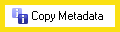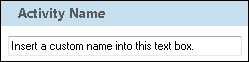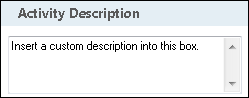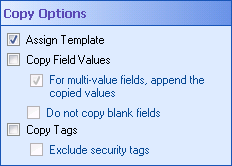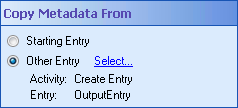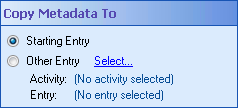Copy Metadata
This activity copies metadata (i.e., tags, field values and templates) from one Laserfiche entry to another.
![]() See a video of a workflow that uses this activity
See a video of a workflow that uses this activity
![]() How does this activity look in the Designer Pane?
How does this activity look in the Designer Pane?
- Drag it from the Toolbox Pane and drop it in the Designer Pane.
To configure this activity
Select the activity in the Designer Pane to configure the following property boxes in the Properties Pane.
-
 Activity Name
Activity Name
Once added to a workflow definition, the default name of an activity can be changed. Providing a custom name for an activity helps you remember the role it plays.
To name an activity
- Add an activity to your workflow by dragging it from the Toolbox Pane and dropping it in the Designer Pane.
- Select the activity in the Designer Pane.
- Under
 Activity Name in the Properties Pane,
replace the default name.
Activity Name in the Properties Pane,
replace the default name.
Note: Activity names cannot be the same as any other activity name in the workflow, they cannot be the same as the workflow's name, they must be less than 100 characters, they must contain at least one alphanumeric character, they cannot be "Name," and they cannot be the same as the activity's runtime type (which is usually only an issue with custom activities).
-
 Activity Description
Activity Description
Use the Activity Description to provide descriptive text to help you remember the role that the activity plays in the workflow. All activities contain a default description that you can modify while constructing your workflow.
To modify an activity description
- Add an activity to your workflow by dragging it from the Toolbox Pane and dropping it in the Designer Pane.
- Select the activity in the Designer Pane.
- Under
 Activity Description in the Properties Pane, replace the default description.
Activity Description in the Properties Pane, replace the default description.
-
 Copy Options
Copy Options
This property box determines which type of metadata is copied by the activity.
To configure Copy Options
- Add the Copy Metadata activity to your workflow definition by dragging it from the Toolbox Pane and dropping it in the Designer Pane.
- Select the activity in the Designer Pane.
- Under
 Copy Options in the Properties Pane, specify the type of metadata to be copied from one entry to another.
Copy Options in the Properties Pane, specify the type of metadata to be copied from one entry to another. - Assign Template: Assigns the template applied to the Copy Metadata From entry to the Copy Metadata To entry. No field values will be copied, only the template.
- Copy Field Values: Copies the field values from the Copy Metadata From entry to the Copy Metadata To entry.
- For multi-value fields, you can select to append, instead of replace, field values.
- If any of the copied fields are blank (empty), you can select Do not copy blank fields to exclude them from being copied.
- Copy Tags: Copies the tags from the Copy Metadata From entry to the Copy Metadata To entry.
- Exclude security tags: Select this option to only copy informational tags and not security tags.
Note: This option removes the existing template and its associated fields from the Copy Metadata To entry.
Example: The "Old Project" document has an "Author" field with the value Bob and a "Due Date" field with the value September 1st. The "New Project" document has a "Subject" field with the value Green Initiative and a "Due Date" with the value December 15th. If you copy the field values from the "Old Project" document to the "New Project" document, the "New Project" document will have the following fields: "Author" with the value Bob, "Subject" with the value Green Initiative, and "Due Date" with the value September 1st.
Example: You are copying the metadata from a sensitive client record to a client summary page that can be viewed by anyone. In this situation, you would want to copy the informational tags, but not the security tags that would restrict access to the document.
-
 Copy Metadata From
Copy Metadata From
This property box determines the source of the metadata copied by the Copy Metadata activity.
To configure Copy Metadata From
- Add the Copy Metadata activity to your workflow definition by dragging it from the Toolbox Pane and dropping it in the Designer Pane.
- Select the activity in the Designer Pane.
- Under
 Copy Metadata From in the Properties Pane, specify the entry that contains the metadata you want to copy from. More information.
Copy Metadata From in the Properties Pane, specify the entry that contains the metadata you want to copy from. More information.
-
 Copy Metadata To
Copy Metadata To
This property box determines the destination for the metadata copied by the Copy Metadata activity.
To configure Copy Metadata To
- Add the Copy Metadata activity to your workflow definition by dragging it from the Toolbox Pane and dropping it in the Designer Pane.
- Select the activity in the Designer Pane.
- Under
 Copy Metadata To in the Properties Pane, specify the entry you want to copy the metadata to. More information.
Copy Metadata To in the Properties Pane, specify the entry you want to copy the metadata to. More information.
Note: If you have more than one connection profile for your workflow definition, the Connection Profile property box lets you specify which connection profile this activity will use.